What is Video Loops feature ? #
DJUCED PRO offers perfectly looping videos, created by VJing artists, that sync seamlessly with the tempo and phrasing of your tracks, delivering a dynamic visual experience for your mix—automatically.
The Video Loops feature aims to allow you to use any TV, projector, or second screen to display videos that loop and synchronise seamlessly with your mix, without any manual intervention. Simply mix your audio, and the videos will follow your style.
This section provides an overview of the DJUCED PRO VJing Video Loops features.
You will learn how to download and manage your video loops collection, and also how to open the VJing windows and use it effectively.
DJUCED PRO and DJUCED PRO+ unlocks the Video Loops.
Please be advised that DJUCED PRO VJING operates optimally on computers equipped with dedicated video card memory of 4GB or greater.
Activate the Video Loops feature and choose the videos #
Enter DJUCED PRO settings and select the « VJING » tab.
By default, all VJing features are turned off.
If you don’t use VJing features, consider turning them off to deactivate the video engines and avoid taking unnecessary computer resources.
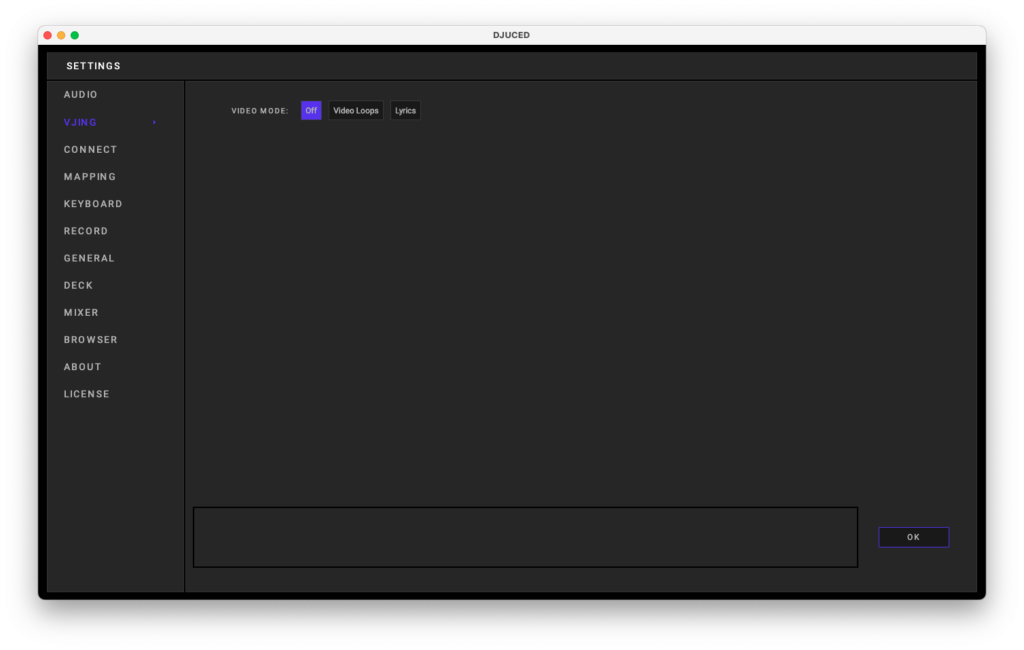
VJing tab in settings
To activate the Video Loops feature, select « Video Loops » button.
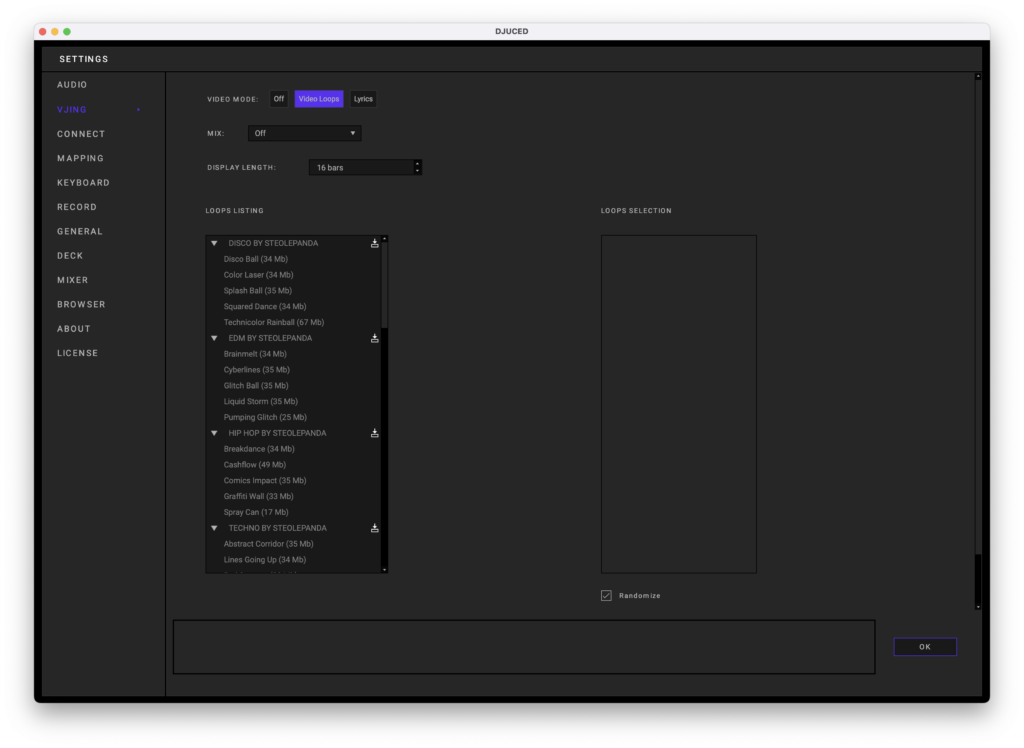
Video loops activated
You will find different settings on this window.
MIX #
Allows you to blend videos using the volume faders, crossfader, or not blending at all when the off position is selected.
DISPLAY LENGTH #
Select the number of bars before the next video appears. The default is 16 bars.
LOOPS LISTING #
This is the video library. All the videos here are 120BPM and perfectly looping. This means that if the video is shorter than the display length you choose, it will loop until it reaches that length.
Loops listing is linked to DJUCED servers to propose you videos by theme.
To download video files, you have two choices :
1. Click the download icon to download a whole collection.

2. Select an individual video file and click Download button that appears.
Note : Clicking on a video displays a thumbnail for preview.
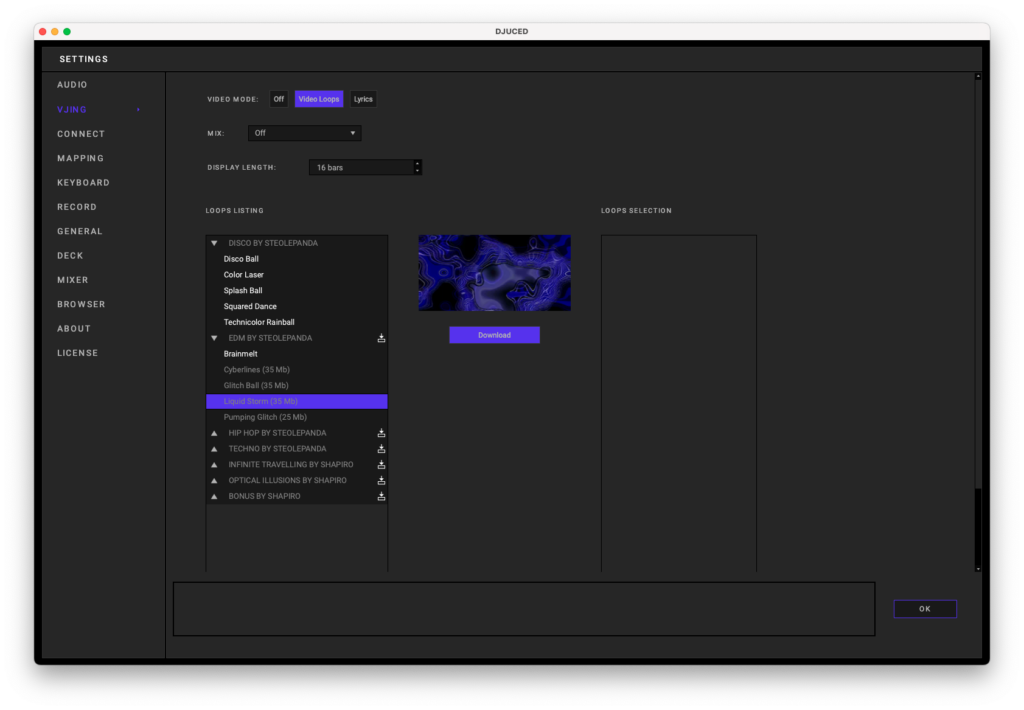
LOOPS SELECTION #
Once a video is downloaded, the text appears in white.
Clicking on it (1) allows you to add this video (2) to the Loops selection. (3)
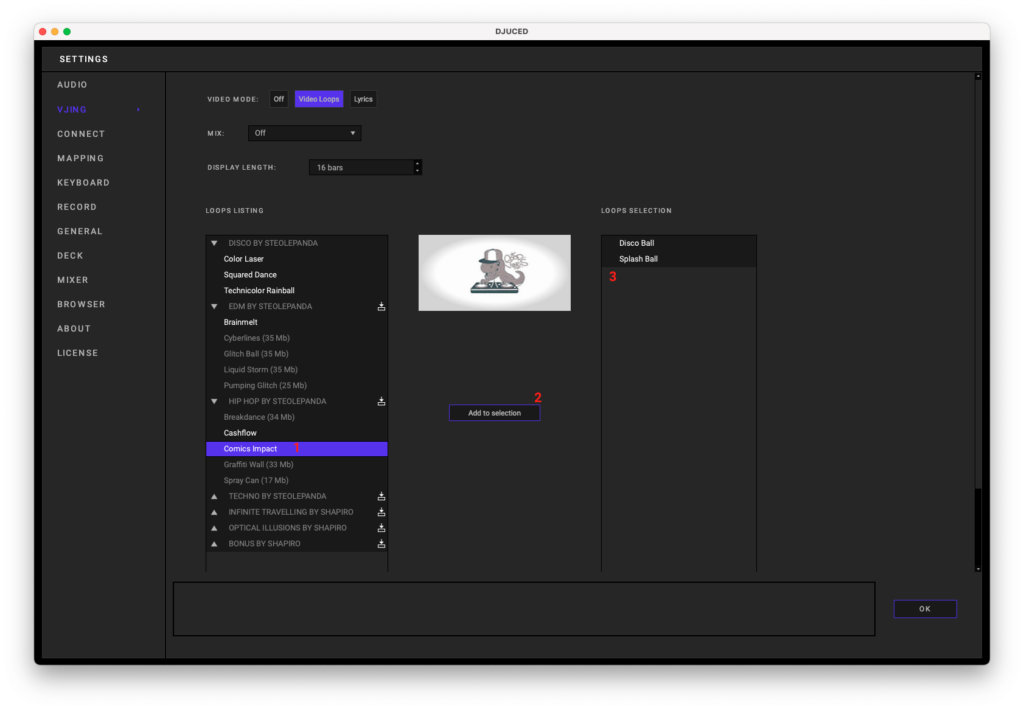
The Loops selection allows you to select only the videos you want to use.
You can re-order the videos inside the selection by dragging and dropping them.
To play the videos in a random order, scroll down the loops selection box and toggle the randomise setting.
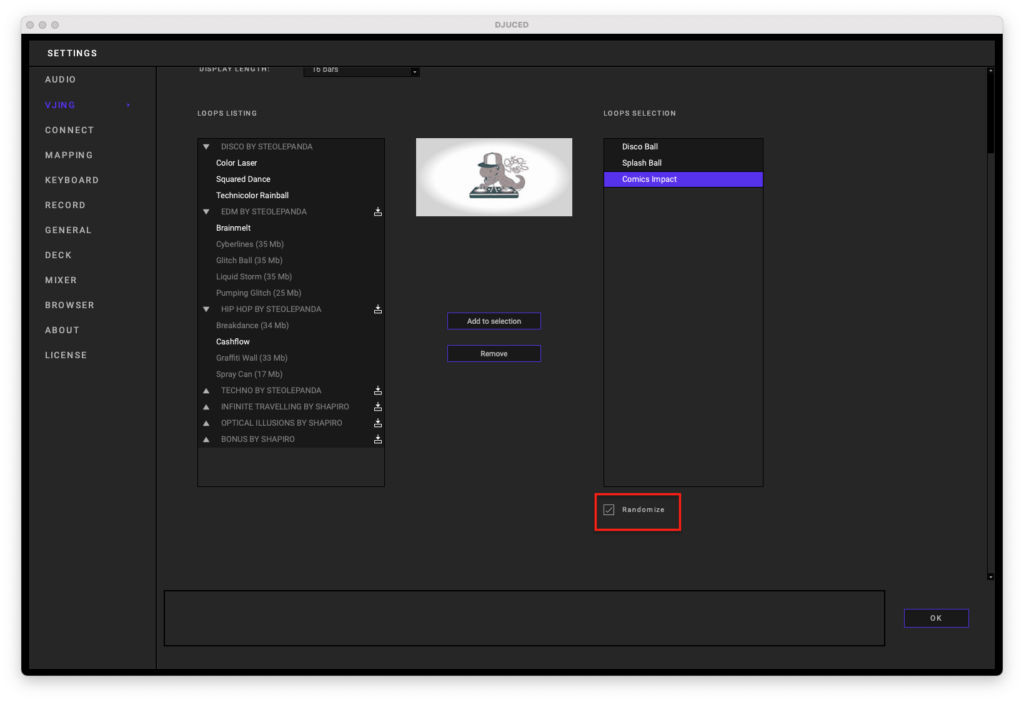
randomise button is located under the Loops selection box
Display the Video Loops window #
Once the Video Loops feature is activated and set up, return to the DJUCED PRO Main UI and click the VJing button to open the Video Loops window.
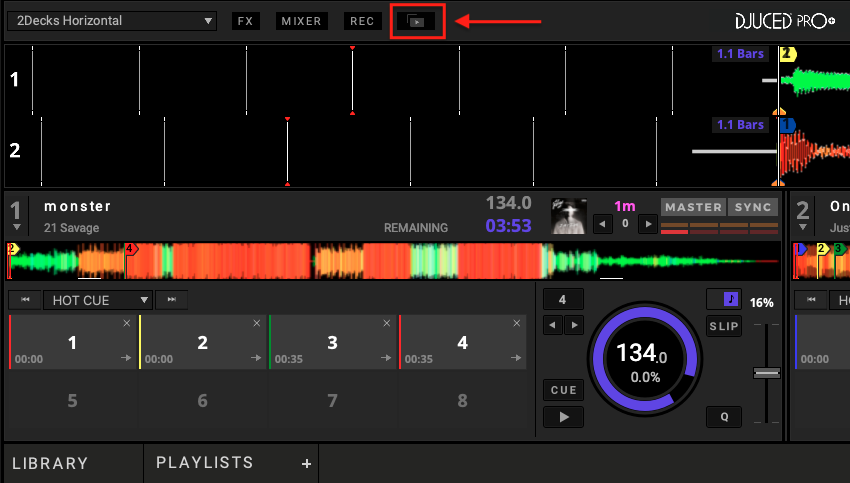
VJing window button is located in the top bar
Once activated, the video window appears, which can be resized to your liking.
TIP: Double-clicking anywhere in the video loops window will put the display in fullscreen, which is useful when using a secondary screen, monitor, or projector.
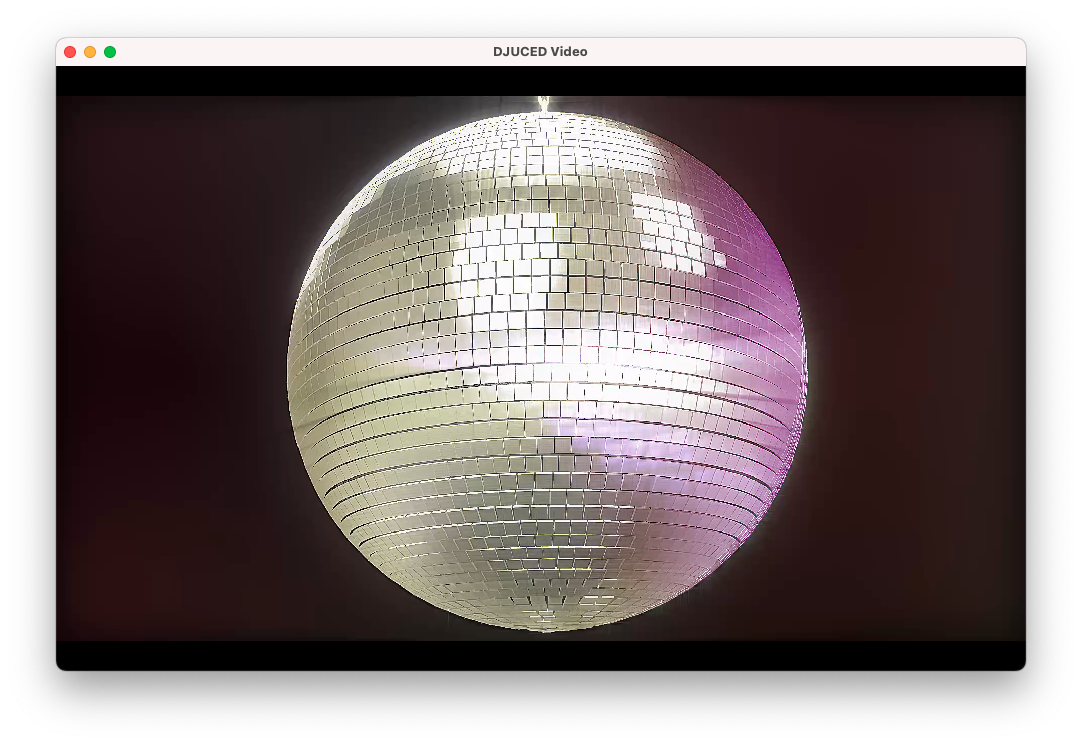
The video window can be placed and resized freely.
FAQ #
What is the resolution and frame rate of the videos ?
The videos are in Full HD (1080p) resolution, with a 60fps frame rate.
What is the original BPM of the videos?
As used in the VJing world, all videos are animated at 120 BPM. This allows the videos to cover a wide range of BPMs without significantly reducing the frame rate.
Additionally, using a 120 BPM animation base makes it easy for artists to synchronise their animations with the seconds.
Do I have to redownload the videos every time I need them?
No. This is not a streaming service.
Once a video is downloaded, it stays on your hard drive. (Located in « documents/DJUCED/Videos »).

