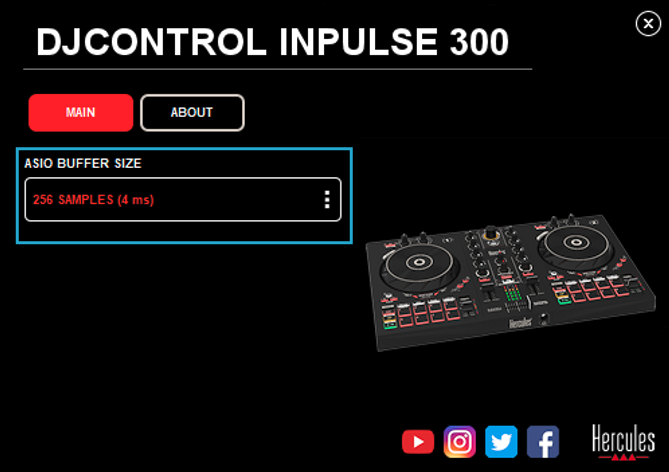Wasapi vs ASIO Drivers #
Since Windows 7, DJUCED can handle the native “Wasapi” audio interface, installed by Windows.
So you don’t need to install any drivers for your controller.
WASAPI is stable and works on most PCs.
However, if you are looking for real-time performances, using the manufacturer ASIO Driver of your DJ Controller is the best solution, because it will bypass the Windows Kernel Mixer, thus establishing direct access between the USB controller and DJUCED.
The Hercules Controllers ASIO Driver for Windows can be found on your product page here : https://support.hercules.com/en/cat-djcontrollers-en/
Once the ASIO Drivers are installed, select the ASIO sound card in DJUCED settings.
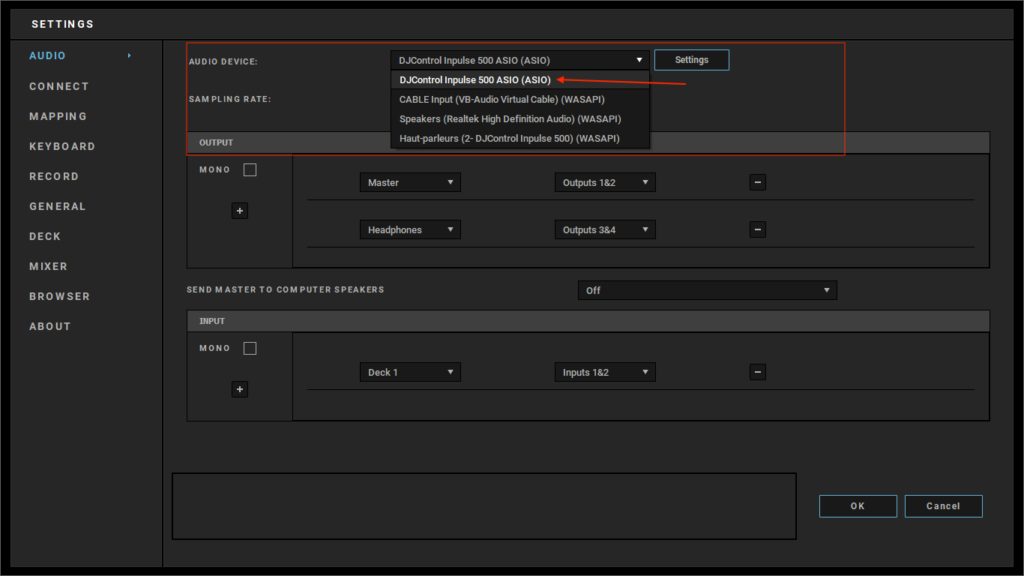
Use the adapted sampling rate #
An elevated sampling rate can be useful for Studio grade quality recording.
Even if your sound card can go up to 96kHz or 192kHz, using it in DJing will not render your sound better, because the musical source you will play is mostly in 44,1kHz (mp3, iTunes music, or streaming sources music).
Oversampling in DJUCED will consume a lot of CPU resources, and can create latency.
So, use 44,1kHz for the best performance. Not less. Not higher.
If you want to enhance the dynamics of the sound, change the bit depth of your sound card.
By default, it should be 16bit, this is the standard.
Switching in 24bit gives a better dynamics result in the sound system, with an awesome Signal to Noise ratio. (more knowledge on Wikipedia: https://en.wikipedia.org/wiki/Audio_bit_depth )
Change the ASIO buffer from your controller sound card to avoid crackling noises #
The advantage of using ASIO Drivers is to have to possibility to control the latency, with the ASIO Buffer setting.
The less buffer in millisecond you will choose, the less latency you will have.
If you choose a small buffer size, it is possible that your computer can’t compute the audio thread at time, resulting in crackling noises in the audio, especially if the computer is doing something that requires more CPU power (analyzing a song, computing STEMS, background tasks like antivirus scan or updates…).