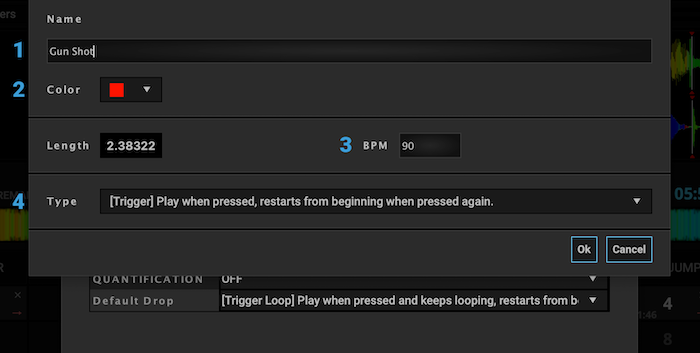With DJUCED multilayer samplers, you can get creative with your DJ sets by using one-shot sounds to spice up the moment,
or by using instrument and music loops to add specific feelings and emotions – all synchronised with the song(s) you are playing.
In this guide, we’ll delve into all the secrets of the Multilayer Samplers.
DISPLAY YOUR SAMPLER DECKS #
DJUCED Multilayer Samplers are displayed has Decks.
Go into the Layout menu to display them and select :
2 Decks Horizontal + 2 Samplers
Note: DJUCED will Display 4 – 8 or 16 sampler slots depending on your connected controller.
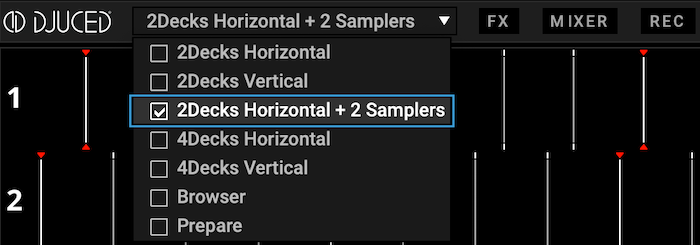
SAMPLER DECK DETAILS #
Before you start importing Samples, let’s take a tour of the Multilayer Sampler Deck.
- Export or Save the Sample Pack, containing all informations and audio samples
- Name, Artist and Cover of your Sample Pack
- Sampler Column Volume: adjust the volume of the Column
- Sampler Slot: Each slot can receive a Sample sound up to 30 seconds
- Page Switcher: Switch Pages to use more samples
- Display 4 – 8 or 16 Sample Slots
- Enable or Disable Quantisation and choose the Length to launch a sample on the beat, or not
- Enable Key-lock
- Opens the Sample Pack Editor
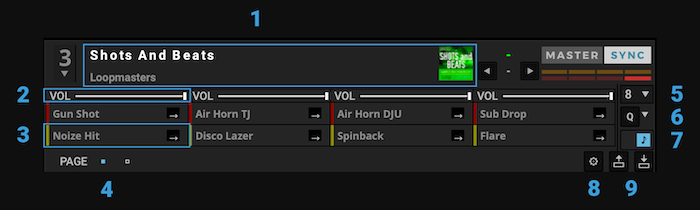
BROWSER SAMPLER FOLDER #
With DJUCED Browser, you can manage your Samples Packs and Individual Imported Samples.
- Samples Packs: this category regroups all the Samples Packs you imported or Saved.
- All Samples: this category contains all the individual samples extracted from songs or saved in a Pack.
- Demo Packs: this category contains the demo packs installed with DJUCED.
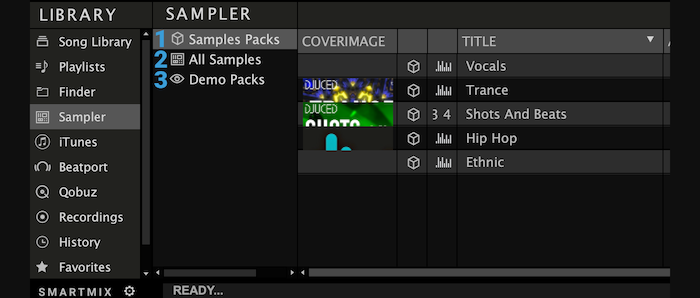
IMPORT A SOUND INTO THE SAMPLER #
You can import any audio file less than 30-seconds into a sample slot, using a number of different ways
- Drag’n’drop an audio file, into a Sampler slot. (from your computer or DJUCED explorer)
- Make a Loop in Deck 1 or 2, Click the Deck Information Area and Drop into a Sampler Slot to extract the audio Loop into the sampler. (it will create a .wav file and store it into your Samples Library)
- You can also reload any imported samples from your Samples Library into DJUCED Browser.
EDIT A SAMPLE PACK AND A SAMPLE SLOT #
Edit a Samples pack
#
Clicking the Gear button in the Multilayer Sampler opens the editors.
You can edit your Samples Pack details :
- Change the Cover, Name, BPM, Genre, Default Quantisation value…
- Change the default play mode of Samples when dropped in the Pack
- Change the samples order by with a drag’n’drop
- By Clicking on a Sample Slot, you can open the Sample Slot Editor
- This button Creates a new sample pack
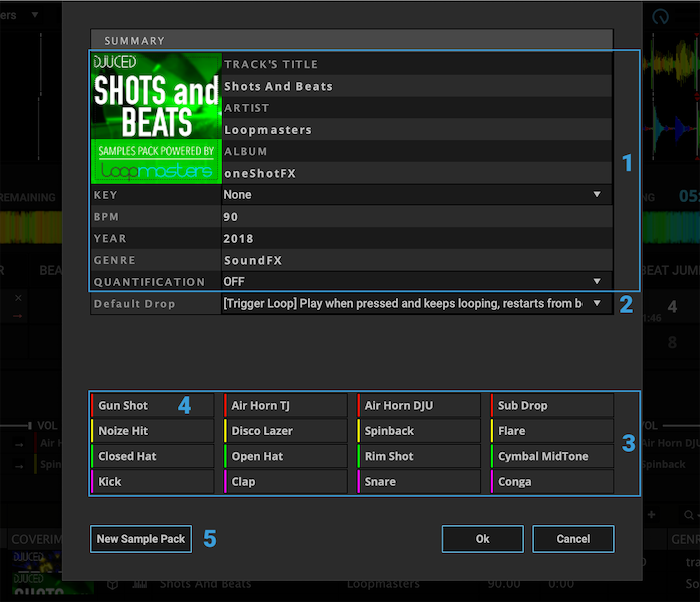
Sample Slot Editor
#
Each Sample Slot can also be customised.
- Change the Name
- Change the slot Colour
- Change sample Original BPM
- Change the Playback Modes:
- Trigger: Play when pressed, restart when pressed again
- Gate: Play when pressed, stop when released
- Toggle: Play when pressed, stop when pressed again
In all the modes, the samples can be looping or not.