Introduction #
Rekordbox software enables developers to import and export playlists and other information, such as cue points, into another software by using a rekordbox.xml collection file.
Since DJUCED version 6.3, it’s possible to open a rekordbox.xml file and choose which playlists you want to import into your DJUCED Library.
Also, with DJUCED PRO/PRO+ versions, it is possible to export your whole DJUCED library, playlists and cue points to an xml file that rekordbox can read.
| Feature | DJUCED* | DJUCED PRO/PRO+* |
|---|---|---|
| Import the Rekordbox XML file into DJUCED. | ✅ | ✅ |
| Export the DJUCED library to a Rekordbox XML file. | ❌ | ✅ |
*requires DJUCED 6.3.2 and superior
Import the Rekordbox XML file into DJUCED #
Export your rekordbox collection to the rekordbox.xml file #
Open your rekordbox preparation software, open the File system menu, and choose Export Collection in xml format.
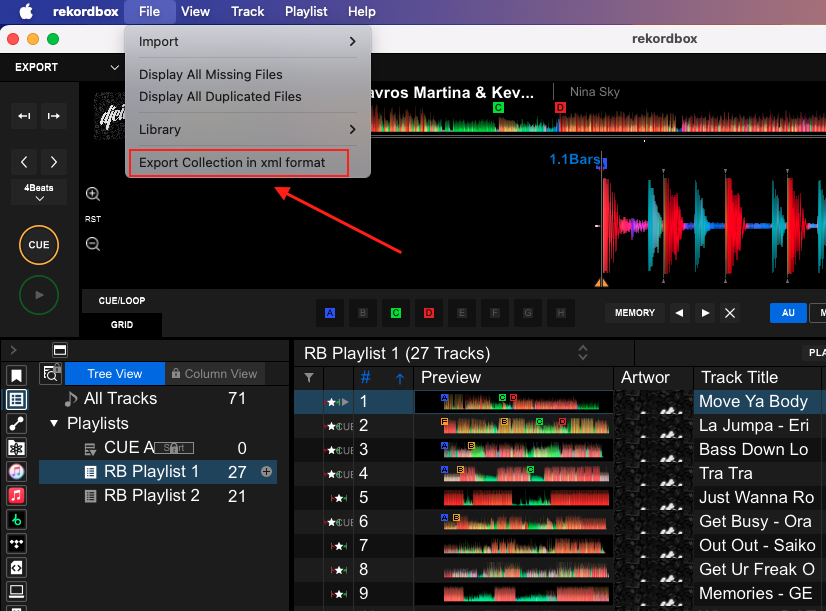
Then, choose a name and a location on your computer to save this xml file.
In my exemple, I created a Rekordbox export folder in my Music folder, and I named the file rekordbox_export
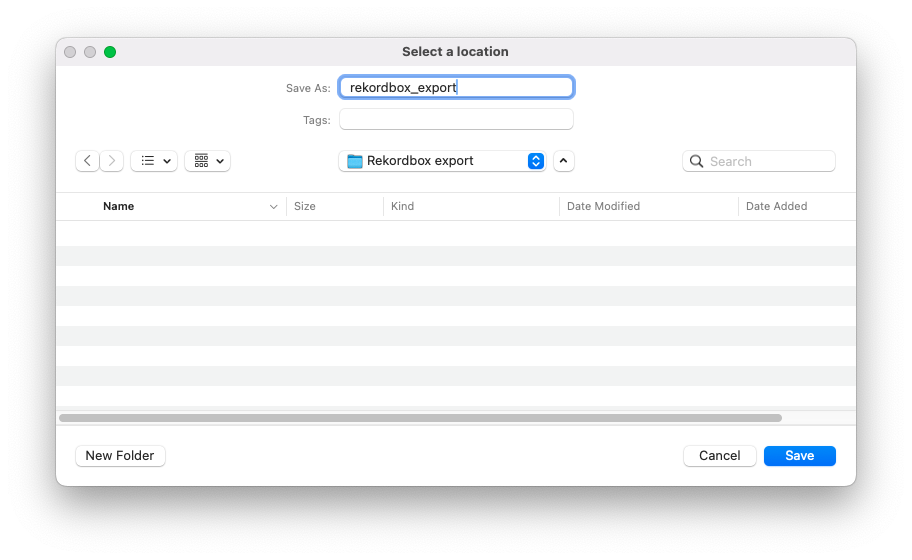
You can now close rekordbox software.
Open the rekordbox.xml file in DJUCED #
Click on the Rekordbox.xml library category (see 1 on picture).
Then, you can click on the Import from rekordbox text in the browser sub-menu (see 2 on picture)
Note:
By default, Rekordbox.xml library main menu is activated inside your browser.
If it is not the case, go into DJUCED Settings > Browser tab and activate the show rekordbox xml box
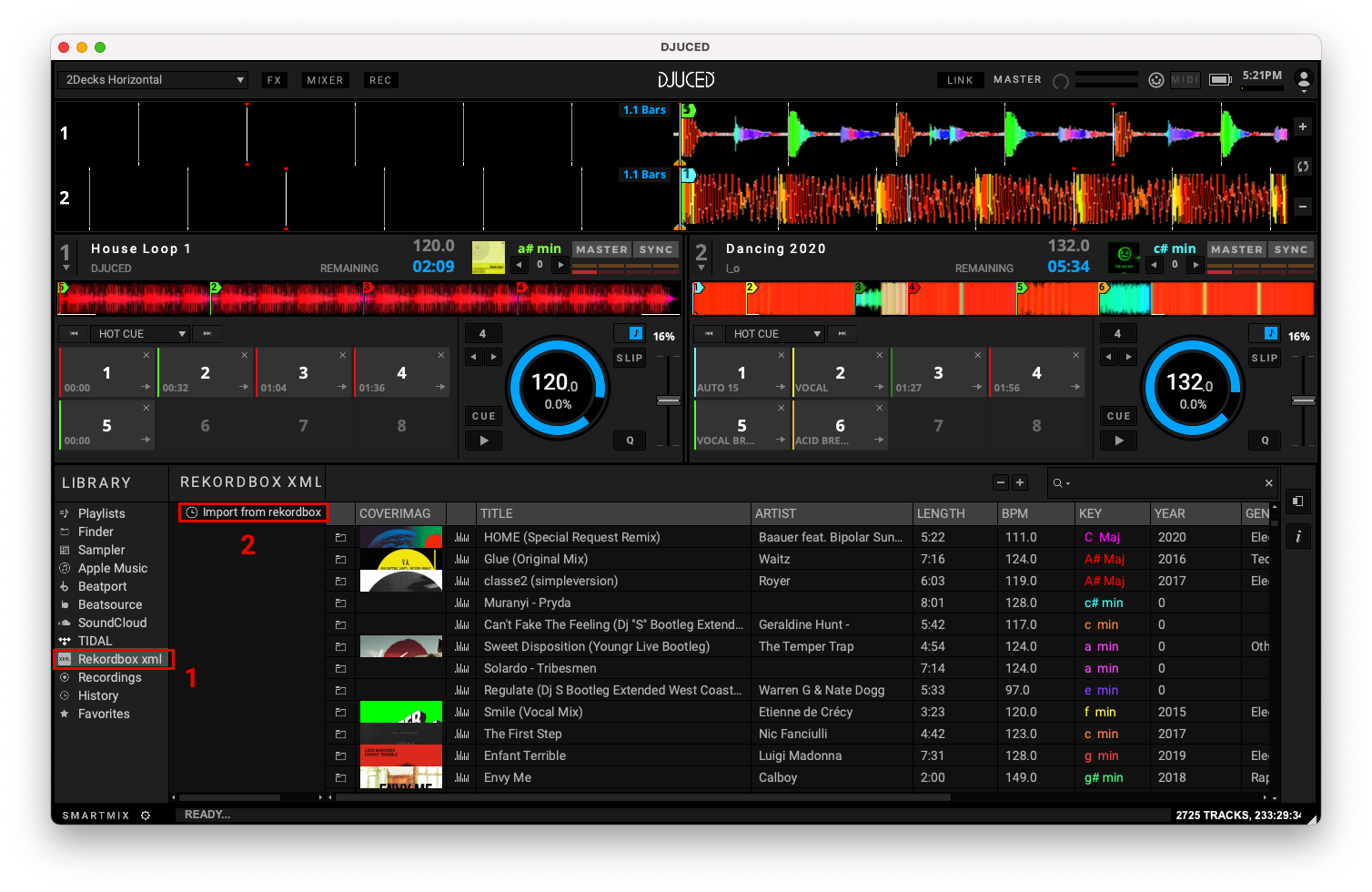
DJUCED asks you to locate the XML file you created from Rekordbox.
Locate the file, select it, and click on OPEN.
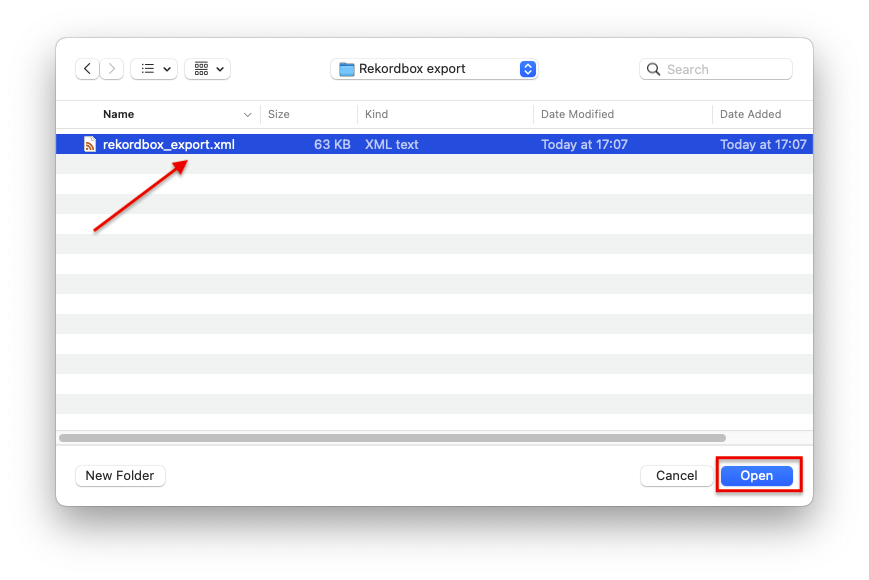
Once the XML file has been opened, DJUCED will display the content of the Rekordbox exported library.
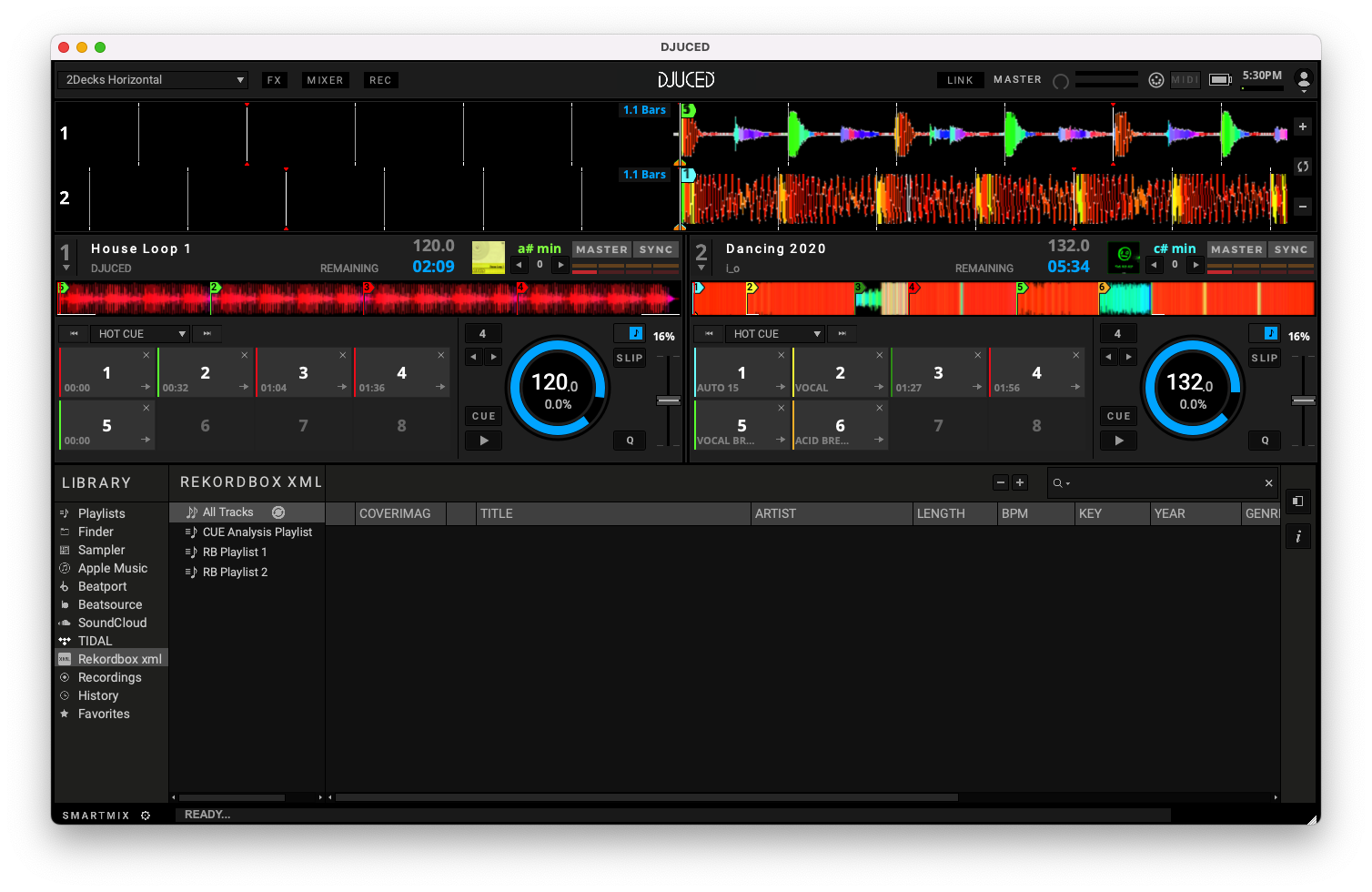
Note :
To let your library clean from unwanted files, DJUCED doesn’t import all the playlist and files linked to the rekordbox.xml library automatically.
You will have to browse and choose from the Rekordbox xml section what you want to import inside DJUCED.
Let’s get examples inside the next chapter.
Browse the rekordbox.xml file from DJUCED, import playlist and files #
When opening the rekordbox XML category in DJUCED browser, you will then see :
- All Tracks tab : contains all the songs that are in the rekordbox library
- Playlists
Select any of these playlist to see their content.
Tips :
clicking the refresh button

next to All Tracks allows you to refresh the xml file, if you have exported it again from rekordbox and applied some changes.
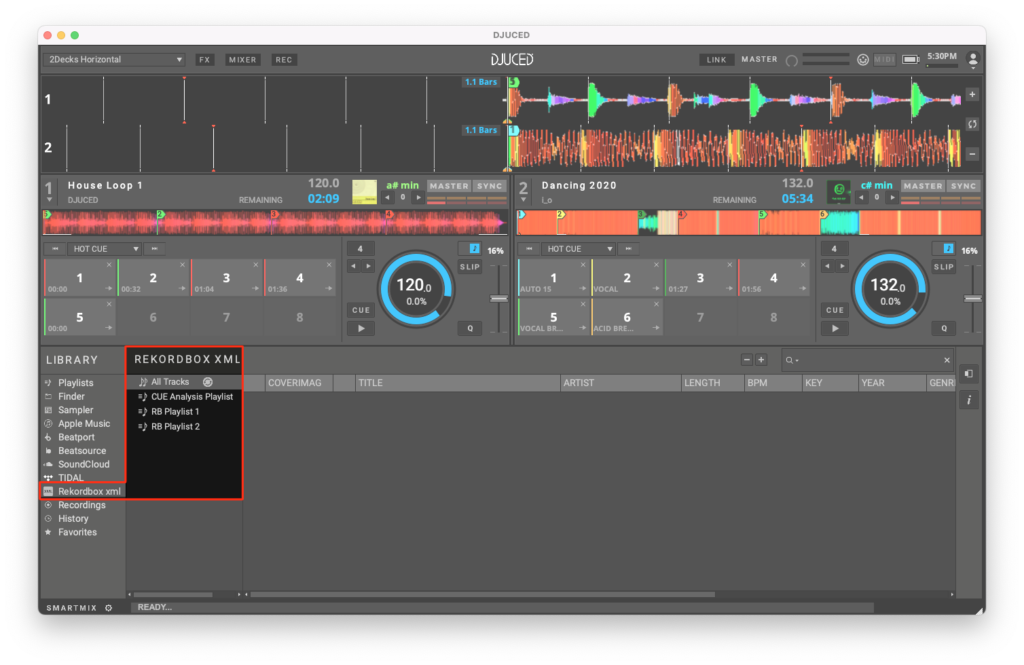
To import a playlist from rekordbox xml to DJUCED, right click on a playlist and select Import.
You will immediately find this Playlist inside DJUCED playlists.
All the songs contained inside the rekordbox xml playlists will be added to the DJUCED Library.
Tips : you can also right-click any tracks and Import it inside DJUCED All Songs if you don’t want to take a whole playlist.
Export your DJUCED library to rekordbox using a rekordbox xml file. #
| Feature | DJUCED* | DJUCED PRO/PRO+* |
|---|---|---|
| Export the DJUCED library to a Rekordbox XML file. | ❌ | ✅ |
*requires DJUCED 6.3.2 and superior
Introduction #
If you want to play on standalone units from Pioneer/Alphateta brands, you will need to analyse your songs and prepare your playlists inside rekordbox preparation software, then you can synchronise your prepared Playlist to a USB Storage.
DJUCED PRO/PRO+ versions allows you to export your whole DJUCED library to a rekordbox xml file, containing your Playlists, HotCues, BPM and Key analysis.
You can then open this file into Rekordbox preparation software, then select the files or playlists you want to transfer.
Export your DJUCED library to the rekordbox.xml file #
Open your DJUCED PRO/PRO+ software and navigate to the Playlists tab inside the Library.
Next to the All Songs submenu(1), click the gear button and select Export Rekordbox.xml (2)
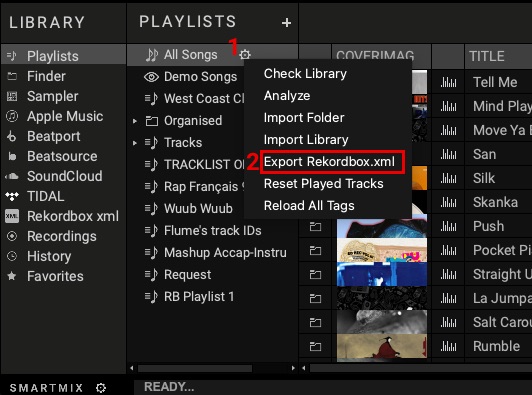
Choose a destination folder, name your file and save it.
In this exemple, I created a DJUCED export folder inside my music folder, and name the xml file DJUCED export rekordbox
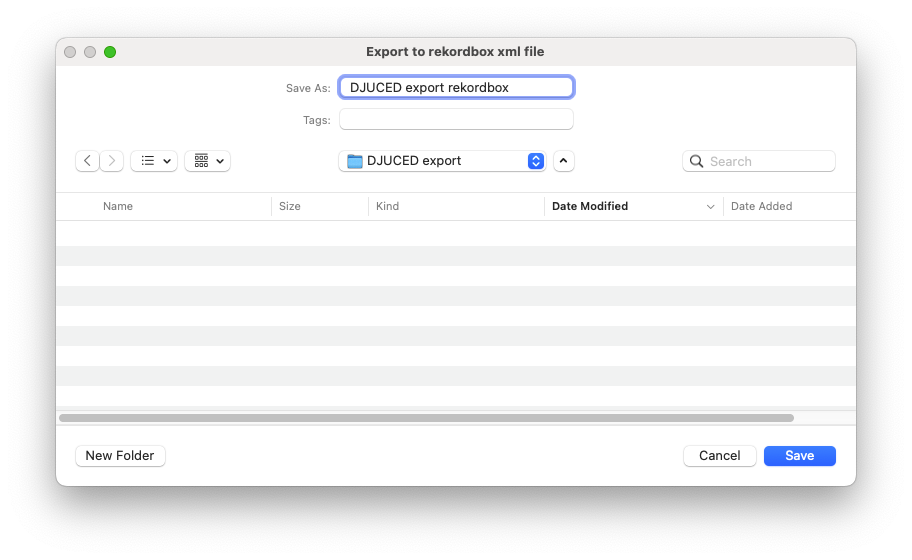
You can now close DJUCED.
Open the exported xml file in rekordbox
#
rekordbox xml function is not activated by default inside Rekordbox software.
At first, go to rekordbox preferences > View > Layout and activate the rekordbox xml check box. (see pic)
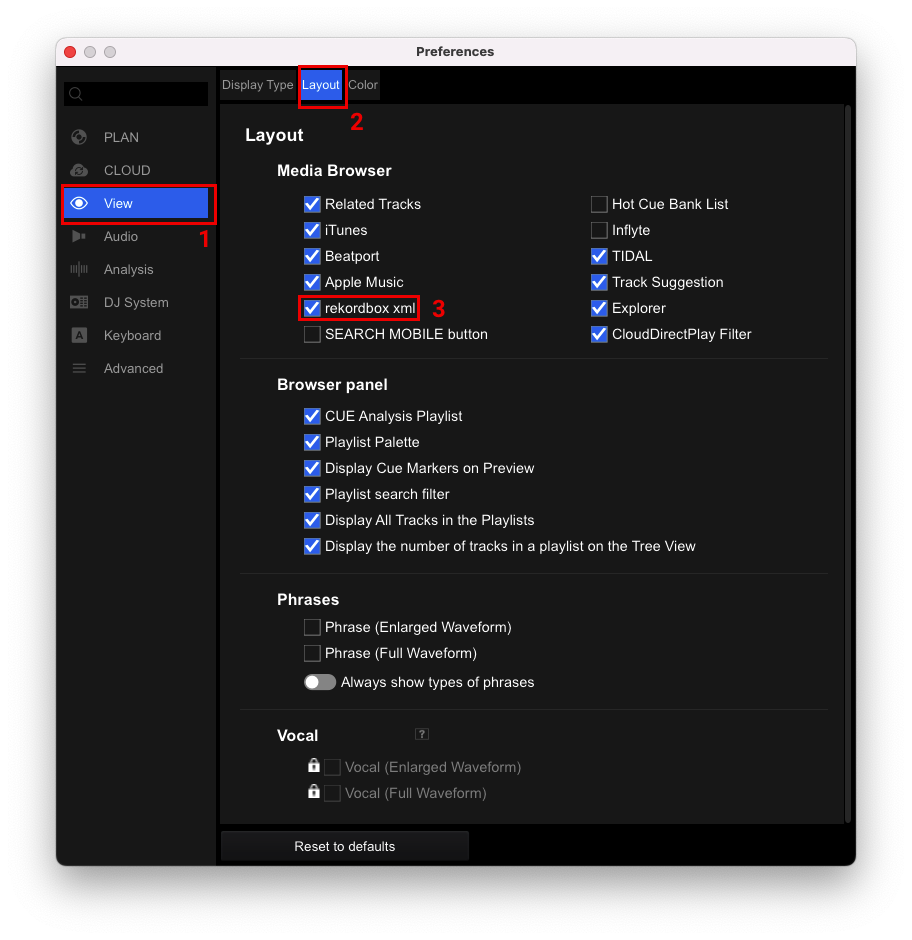
Then, still in rekordbox preferences, go to Advanced > Database tab and select Browse button (2) in the Imported Library to open the xml file exported by DJUCED
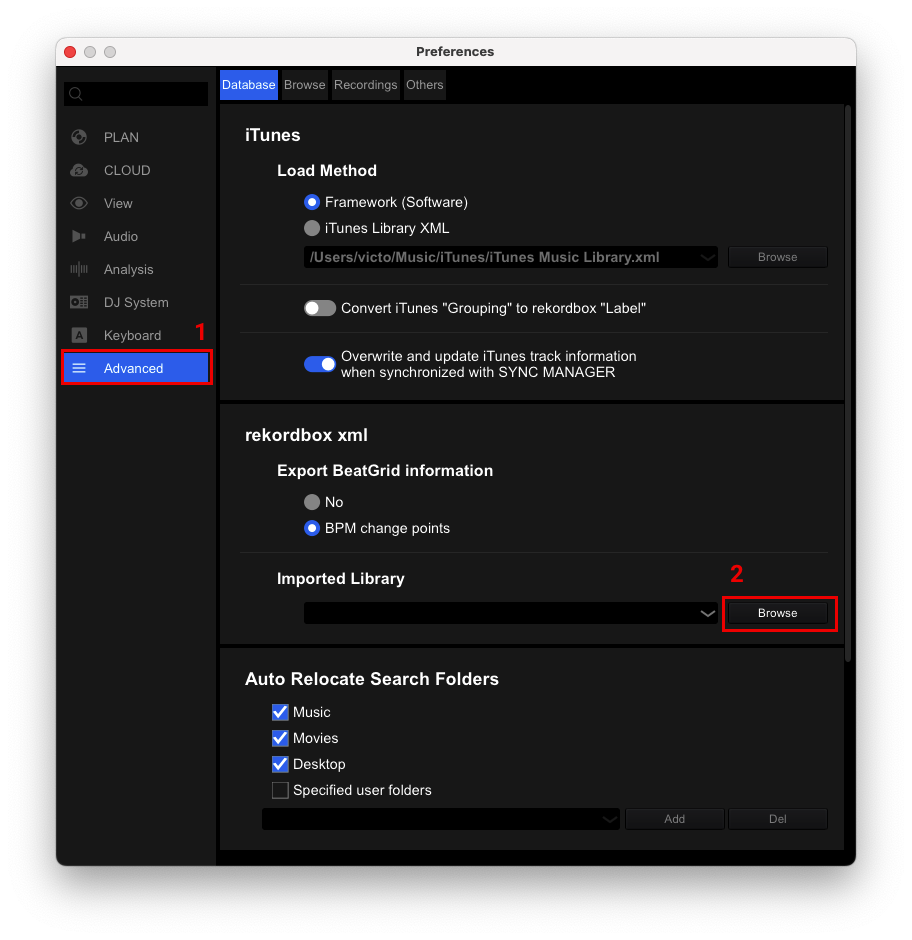
rekordbox will ask for the xml file your exported from DJUCED.
Click open and then close rekordbox preferences.
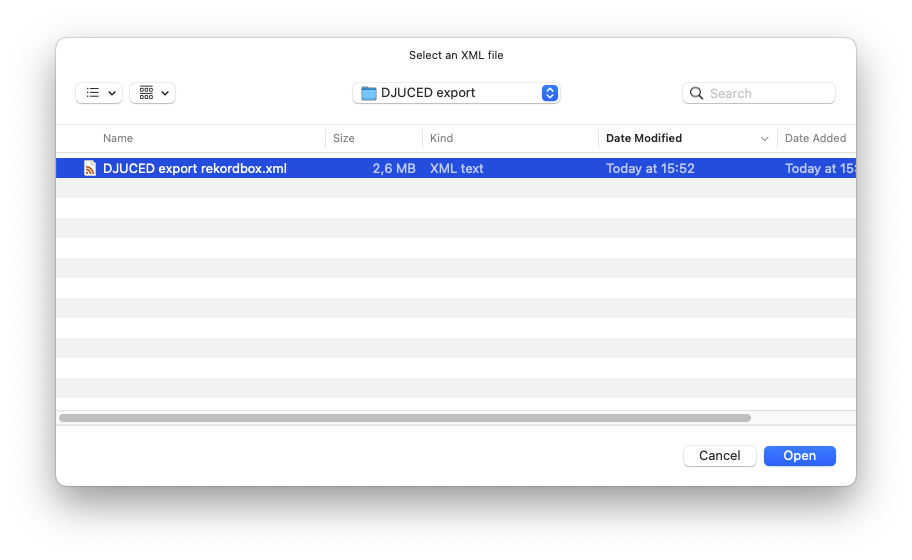
Browse the rekordbox.xml file from rekordbox, import playlist and files #
To open the rekordbox xml category in rekordbox library, click the icon (see pic).
You will then see :
- All Tracks tab : contains all the songs that are in the rekordbox library
- Playlists
Select any of these playlist to see their content.
Tips :
clicking the refresh button

next to All Tracks allows you to refresh the xml file, if you have exported it again from rekordbox and applied some changes.
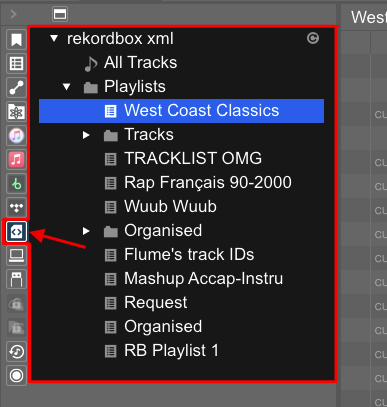
To import a playlist from rekordbox xml to rekordbox, right click on a playlist and select Import Playlist.
You will find this Playlist inside rekordbox playlists, and rekordbox will analyse the songs.
Tips : you can also right-click any tracks and Import To Collection if you don’t want to take a whole playlist.
You can now prepare your USB keys as usual with rekordbox.
Frequently Asked Questions #
What is the main use of DJUCED PRO/PRO+ rekordbox xml export ?
DJUCED PRO/PRO+’s export feature to Rekordbox has been added to help you progress to the professional standalone unit world. With this transfer capability, you can still prepare your playlists inside DJUCED, practice at home, and then transfer all these preparations to Rekordbox software, and finally, to a prepared USB Key. This avoids the need to analyse and prepare the music in both software.
Which rekordbox versions are compatible with DJUCED xml export/import ?
The feature was developped with the help of rekordbox version 7 and superior. By the way, some tests revealed that rekordbox 6 is handling the xml well.
I exported the xml file to another computer, why all songs are missing ?
The xml import/export feature doesn’t include the music files. You need to do work on the same computer.
Sometimes, Hot Cues or Beatgrid are not exactly at the same place between the 2 softwares, why ?
DJUCED and Rekordbox use different codecs to decode audio files and have different beat grid analysis capabilities, which can sometimes lead to slightly different interpretations between the two software. Additionally, Rekordbox may re-analyse some songs even if DJUCED has already placed a correct beat grid and hot cue placement.
Is DJUCED able to read prepared USB Keys for Rekordbox?
No, only Rekordbox can do this and synchronise the USB library information with the computer information. Therefore, you always need to use the XML Import/Export to communicate without risking corrupting DJUCED or Rekordbox libraries.

