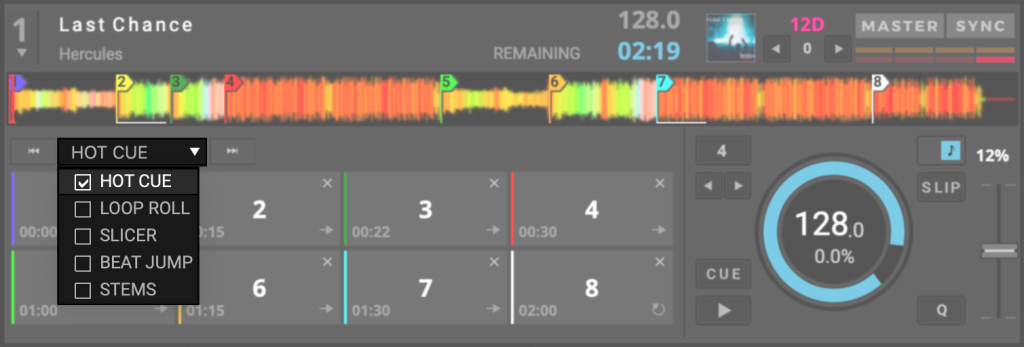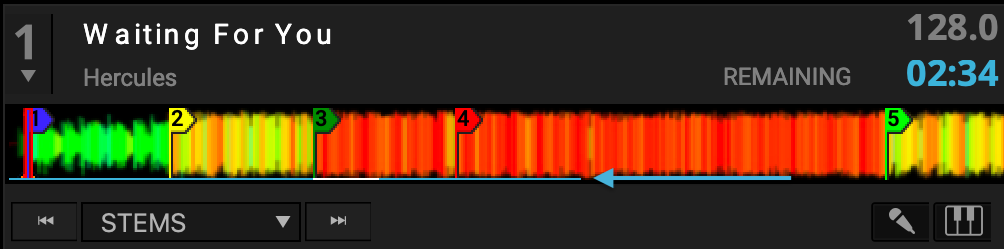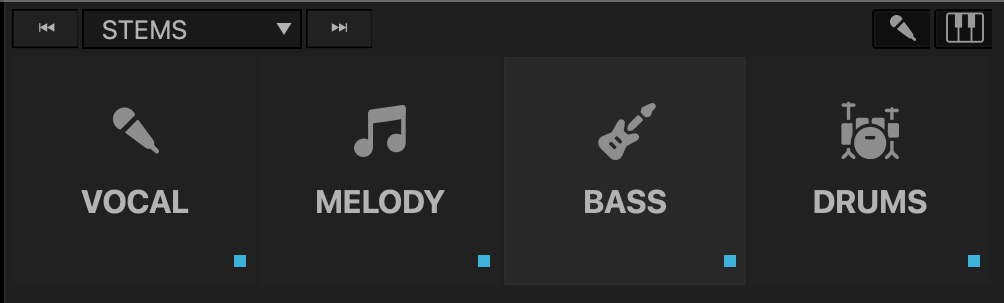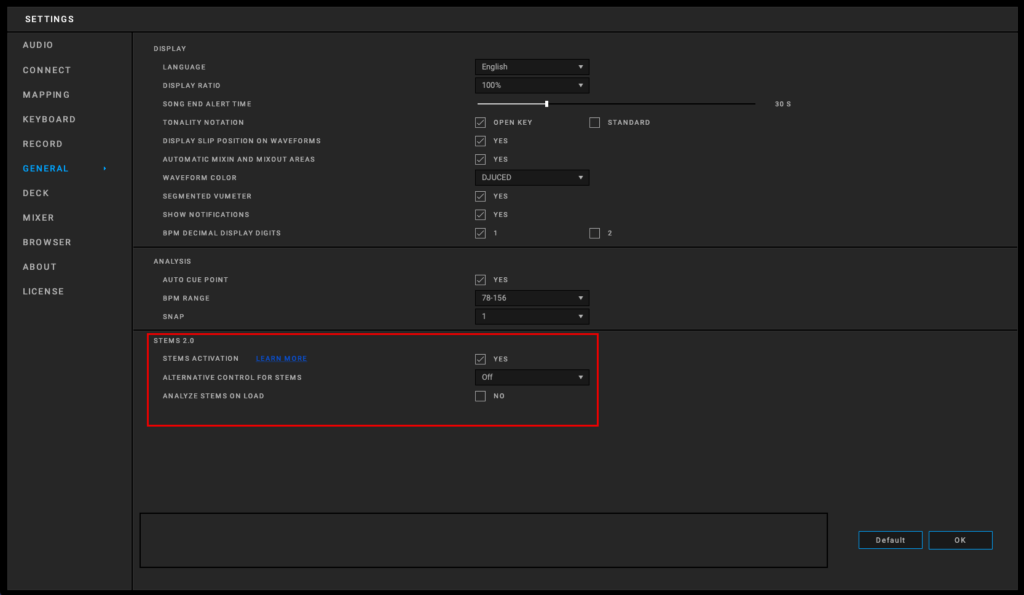What is DJUCED STEMS ? #
DJUCED Stems uses a machine learning algorithm that allows you to isolate different parts of a song : vocal, melody, bass and drums, or just instrumental and vocal parts, to make mashups and/or your own live remixes.
Stems can be controlled :
- With your mouse on the interface
- With your controller with Stems pad mode and/or dedicated instrumental/vocal buttons
- With your controller by replacing the « slicer » mode on older hardware.
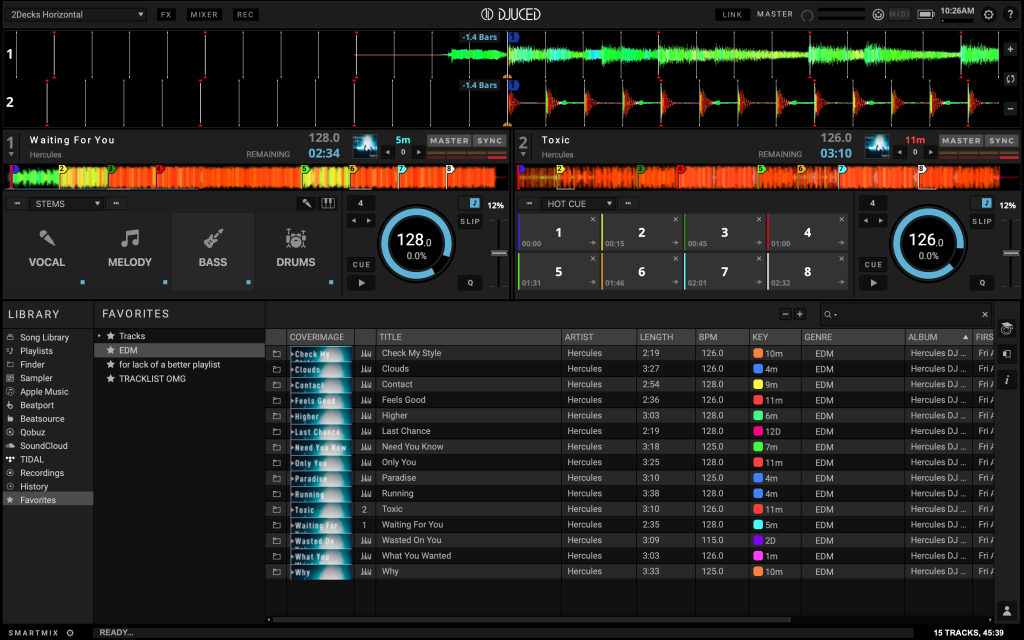
Computer specifications for DJUCED STEMS 2.0 #
As STEMS uses machine learning algorithm calculation, it requires a modern powerful CPU/GPU combination and more RAM Memory to work flawlessly.
Also, the computer needs to be up to date to the latest Operating System version, and well optimized.
For the best experience, we recommend : #
Windows #
Processor : 8th generation Intel Core i7 or higher (2018 or later)
Memory : 16Gb or Higher
Operating systems : Windows 10 & 11
Audio : Use ASIO Audio drivers
Storage : 16GB of free space on a Solid State Drive (SSD)
macOS #
Year : 2018 or later
Processor : Intel core i7 or Apple M1/M2 or higher
Memory : 16Gb or higher
Operating systems : macOS 13 Ventura, macOS 12 Monterey, macOS 11 Big Sur
Storage : 16GB of free space on a Solid State Drive (SSD)
Accessing STEMS #
STEMS can be found on the user interface in the new dropdown deck performance menu with your mouse.
STEMS can also be controlled with a controller using STEMS, or replace the Slicer command.
Analyze STEMS #
By default, STEMS will start analyzing only when you ask for a STEMS functions.
You will be able to see the progress of the analysis with the discrete 1 pixel blue bar under the global waveform. (see pic under)
When the analyze is done, the bar disappears.
Also, you will be able to use the STEMS separation as soon as the part as been analyzed.
The indicator inside the STEMS button will be RED if not ready, or BLUE when ready.
Note : Stems calculation requires lots of space per track, stocked in the RAM temporarily.
This is why it’s a realtime analysis, and nothing will be stocked on the hard drive.
So, the STEMS analysis needs to be done every time.
DJUCED STEMS 2.0 Settings #
You can find some settings about STEMS in Settings > General > Stems
STEMS activation #
If you don’t want to use STEMS or if your computer can’t handle it, it is recommended to deactivate STEMS to save computer’s CPU and GPU processing.
Control STEMS with SLICER #
This setting allows you to replace the SLICER function of your controller to STEMS control.
Analyze STEMS on load #
If you have a very powerful computer, you can check the setting « Analyze STEMS on load », that will analyze the STEMS parts as soon as you load a song into the deck.
This settings is OFF by default, and we highly recommend to use it only if your computer is powerful, and to test it before playing live.
Performance #
Since the introduction of STEMS 2.0 with DJUCED 6.2, it is no longer possible to manually adjust the performance allocated to STEMS calculations. STEMS 2.0 technology will adapt its resources to ensure it does not use more than 50% of the available threads.
FAQ #
What are the best Computer Processor to use STEMS ? #
In our tests so far, it seems that 12th Generation Intel Processors (and superior) and Apple Silicon M1/M2 processors (and superior) are more suited to handle DJUCED STEMS flawlessly.
These generations of CPU got some features inside that helps AI and Neural network processing, without disturbing audio playing.
How can I do a great Mashup with DJUCED using STEMS ? #
As you may know, a Mashup is new song made by using the Vocal of a song mixed together with the Instrumental version of an other song.
To find a good musical combination of songs that can be Mashed up together, using DJUCED Assistant is the best idea, as it will suggest you songs that are compatible in intensity, tonality and danceability.
When DJUCED STEMS are calculating, my computer fan is activating, is it normal ? #
Yes, calculating STEMS uses machine learning algorithm calculation to operate, and it takes a lot of ressources on your computer, sometimes more than a 3D video game.
When DJUCED STEMS is active and/or is calculating, I can hear audio dropouts. What can I do ? #
Please be sure that your computer is inside the specifications required to work flawlessly.
If your computer is in theses specifications, don’t forget to quit any application that can take ressources on your computer, like a browser, antivirus scan or any background application.
Be also sure to have the latest Operating system updates, audio and graphic drivers.
If you are on a Windows PC, increasing the ASIO buffer of your controller soundcard is also a good idea.
My computer is under the specifications but I still want to use STEMS, how can do ? #
Our DJUCED STEMS is working only in real time today.
It means that it is not possible to pre-analyze the STEMS songs before you perform.
We are working continuously on the AI Models, and want to provide the STEMS technology for the most machine we can in the future.