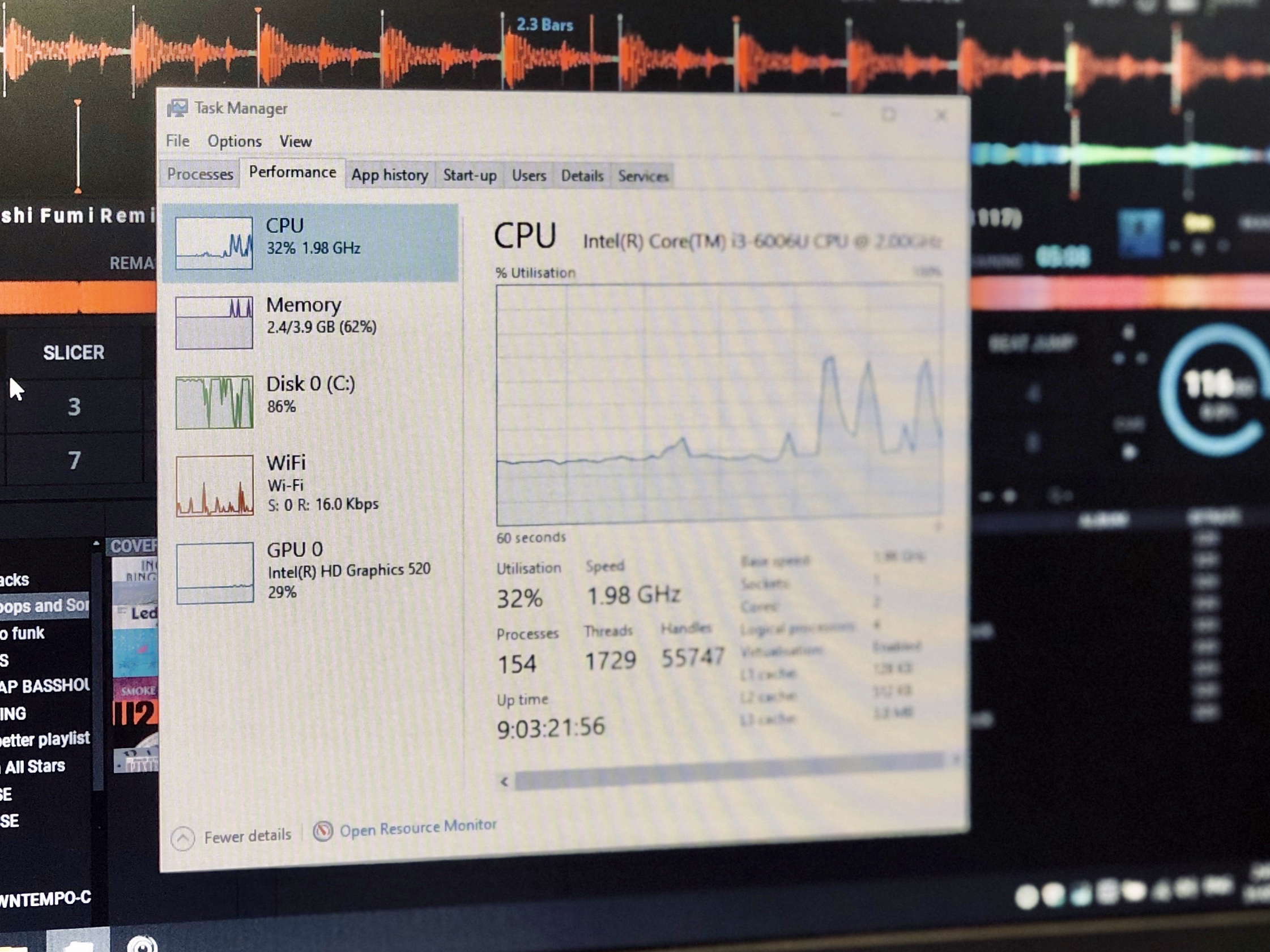
a Windows and macOS guide
Adjust Power Options #
When you are DJing, you don’t want your computer to enter sleep mode, stop the hard disks, stop USB devices, or reduce the processor speed.
If you don’t use your computer in the most powerful way, you can have some playback issues, or worse, loosing your audio interface while playing.
Here’s some steps to avoid this problems.
Windows #
- Open Control Panel
- Click on Power Options
- Select High Performance
- Click on Change plan setting
- Set the display’s sleep time and the computer’s sleep time to Never.
- Click on Change advanced power settings
- Click the “+” on the Hard Disk category, then the “+” next to Turn Off Disk After : type Never
- Click on the “+” next to USB settings, then click the “+” next to USB selective suspend settings : change Enabled to Disabled.
- Click on the “+” next to Processor power management, click the “+” next to Minimum processor state : type 100
- Apply then Save your Changes.
If you use a Laptop, remember to go back to the Default Power Plan when you are not DJing, because the High Performance power plan will drain your battery faster.
macOS #
- Open System preferences
- Click on Energy Saver
- On both Battery and Power Adaptor tabs, change the settings like this :
- Turn display off after: Never
- Uncheck Put hard disks to sleep when possible
- Uncheck Enable Power Nap…
Don’t forget to put back the “Turn off display after” to a normal value when not DJing.
Update your Graphics Drivers #
DJing on a computer is a realtime application. It takes a big part of your CPU to maintain a perfect audio signal.
DJUCED interface is using your Graphics Processor Unit (GPU), to avoid draining too many resources on your CPU.
Being sure that your graphics drivers are properly installed or up to date is important.
Windows #
On PC machines, you have 3 mains graphics possibilities: Intel integrated graphics or Nvidia/AMD dedicated card or chipset.
Find the Brand and model of your graphics card in your computer’s documentation.
- Intel Integrated: The best way to have the latest drivers for your Intel Integrated Chipset is to go to your Laptop/Mainboard manufacturer website, and find the latest Intel Installer in the support area.
- AMD: Find your graphic model in the support area.
- Nvidia: Find your graphic model in the download area
macOS #
Graphics update are automatic with your macOS updates.
Optimise your Hard Drive for your music library #
Organising your music library depends on your music style and type of gigs you will play.
Anyway, the best way to avoid problems with playback is to store your music library on your local Hard drive.
Either on Windows or macOS, it’s recommended to store your music in your “Music” folder.
Why not the desktop? Because having a lot of files on your desktop takes resources for nothing on your machine because your computer always tries to display these files in priority, even if you are mixing with DJUCED in fullscreen…
USB mixing is still possible but… #
…you will need to be sure that your computer can handle this task and that your external Hard Drive or USB Key is fast.
Be sure to use USB 2.0 storage devices minimum and plug it on your fastest port on your computer.
Another tip: Be sure to analyse all your files with DJUCED once, and to import all the files into the database.
DJUCED will construct a database file on the Hard Drive.
If you have thousands of songs here, it will speed up the search and navigation process.
Use manufacturer audio drivers, keep your controller up to date #
Windows #
Since Windows 7, DJUCED can handle the native “Wasapi” audio interface. So you don’t need to install any drivers for your controller.
WASAPI is stable and works on most PCs.
However, if you are looking for realtime performances, using the manufacturer ASIO Driver is the best solution.
macOS #
On macOS, DJUCED uses the native CoreAudio interface, which is the best audio interface on mac.
Firmware update #
If you update your OS, your controller manufacturer can update his drivers or implement new functionality into your controllers’ firmware.
(a firmware is a microprogram inside your controller).
For Hercules controllers, you can access the latest Drivers and Firmware on the support site.
Other Optimizations #
When you are DJing, your computer must be dedicated to this task.
To avoid unexpected issues, you can follow theses recommendations for better performances.
- Close all unnecessary programs. They take ressources.
- Turn Off any softwares utilities that run in the background, like messaging programs, calendars sync., anti-virus, auto-update utilities…
- Disconnect the USB peripherals you don’t use.
- Try to connect directly your controller/audio interface directly on the USB of your computer, avoid Hubs.
- If you don’t use Wifi at the venue, turn it off.
- Install minor updates of Windows/macOS.
- Check that your controllers’ manufacturer or software makers are compatible before a major OS upgrade.

