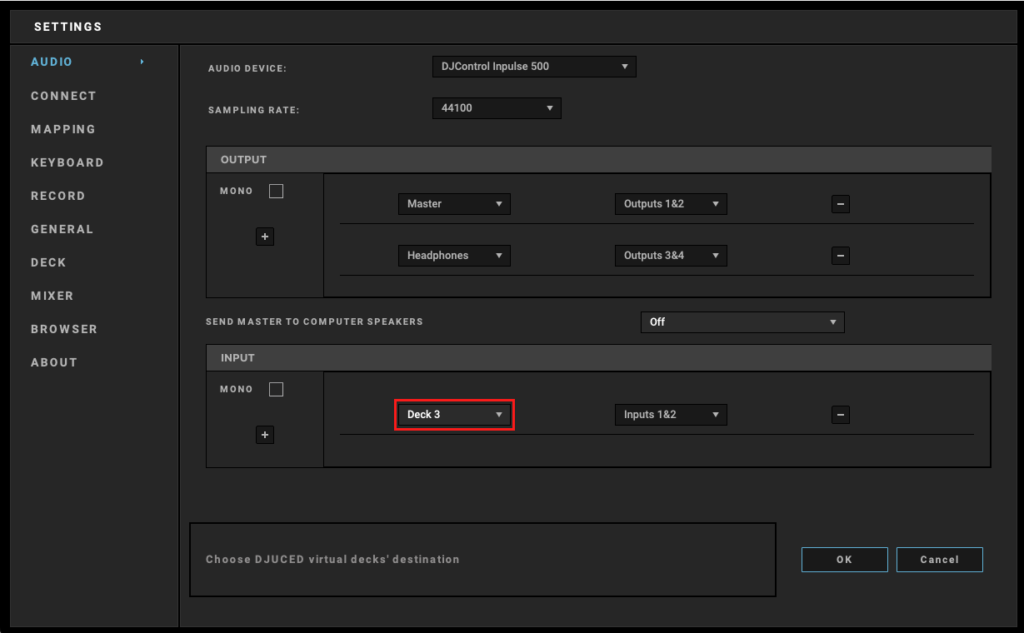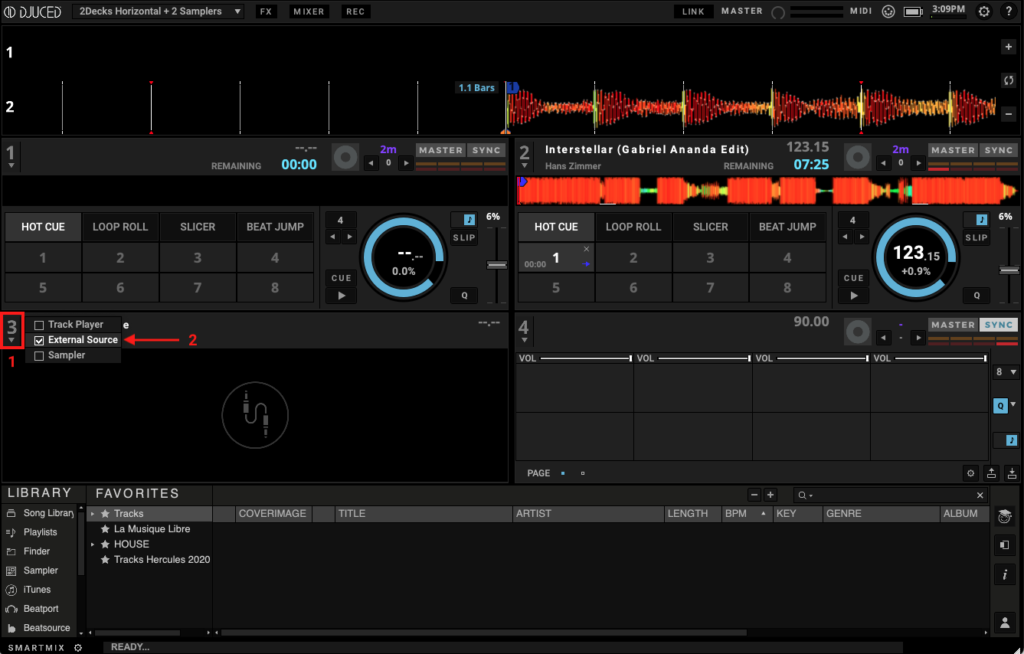The Hercules DJControl Inpulse 500 has an excellent quality Microphone and Auxiliary Inputs.
These inputs are “Hardware” controlled, which means the Microphone and Auxiliary signals are not going into the DJ Software in standard usage.
These hardware signals work as a classic hardware mixer and are routed straight to the Master Output of the controller.
Having a Hardware microphone and auxiliary controls got several advantages:
- You can use them without DJ Software working, so as a backup.
- There’s no delay in the audio, which is more comfortable when earing yourself back.
But, Hardware inputs exclude the possibility to record your voice when using the internal DJUCED Recording option.
Anyway, we worked with Hercules teams to give you the ability to do it.
You will be able to record your voice when mixing a Podcast, for example.
Go Into DJUCED Settings and select a destination Deck for your voice. #
Activate “External Source” on a Deck #
Go back on the main interface, display decks 3 and 4 and choose a deck where you want to use the “External Source”.
Then:
- Click on the deck number
- Choose “External Source”
Please note that activating the “External Source” with the Inpulse 500 sends the Microphone or Auxiliary signals inside DJUCED internal mixer, so you can record your voice and apply FXs on it.
Depending on your Operating system (macOS or Windows) and your audio settings, you will notice a bit of delay.
It is normal.
Tip: you can go back to a 2 Decks view if you desire, “External Source” will continue running into the background.